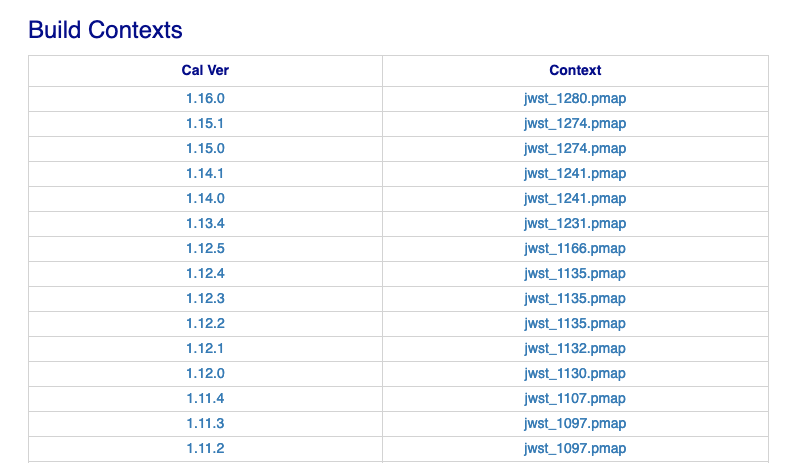Using the CRDS Web Site
CRDS has websites at hst-crds.stsci.edu, jwst-crds.stsci.edu and roman-crds.stsci.edu which support the submission, use, and distribution of CRDS reference and mappings files. Functions on the CRDS website are either public functions which do not require authentication or private functions which require a CRDS login account.
For JWST
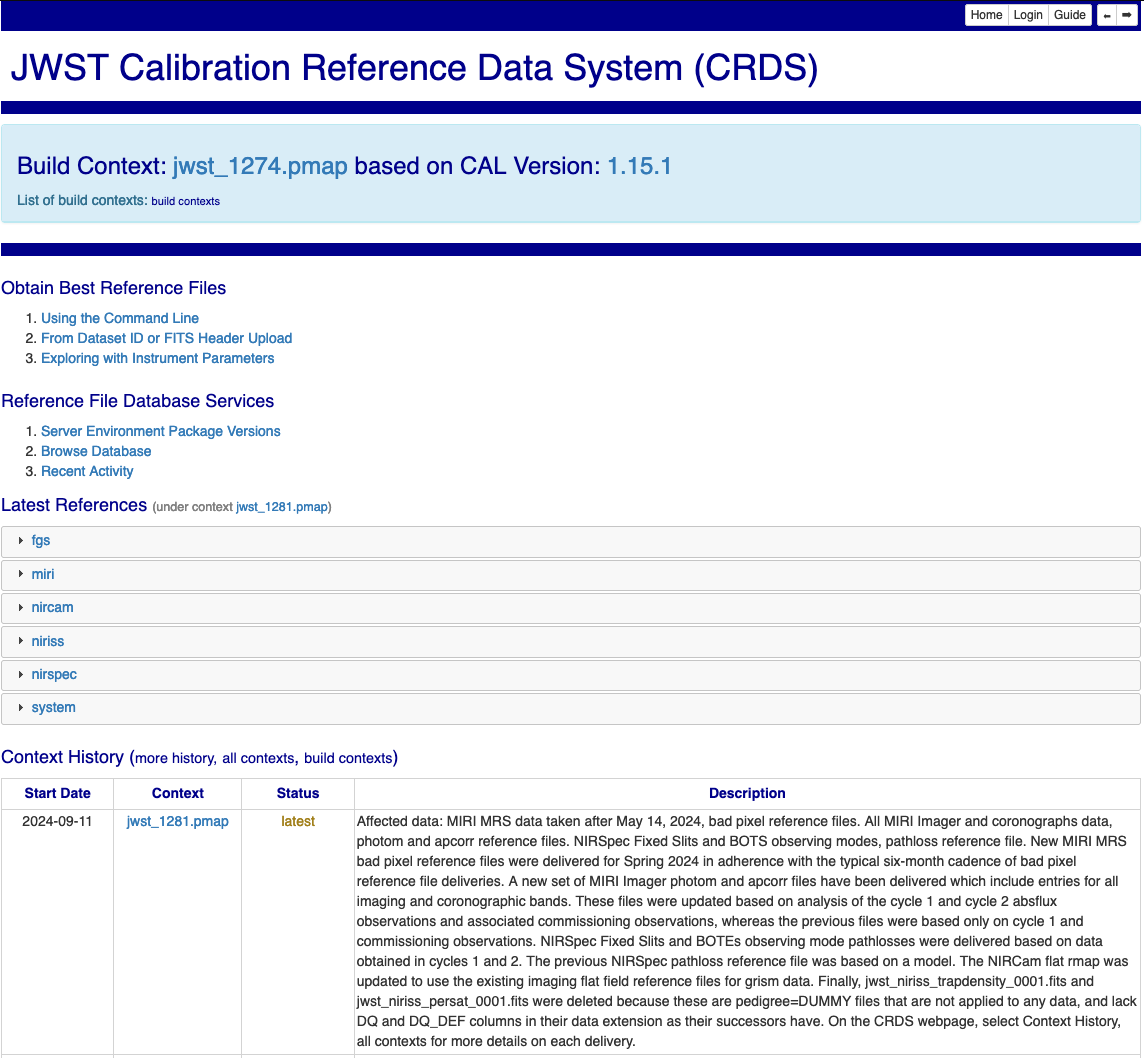
Functions annotated with the word alpha are partially completed components of
a future build which may prove useful now.
For HST
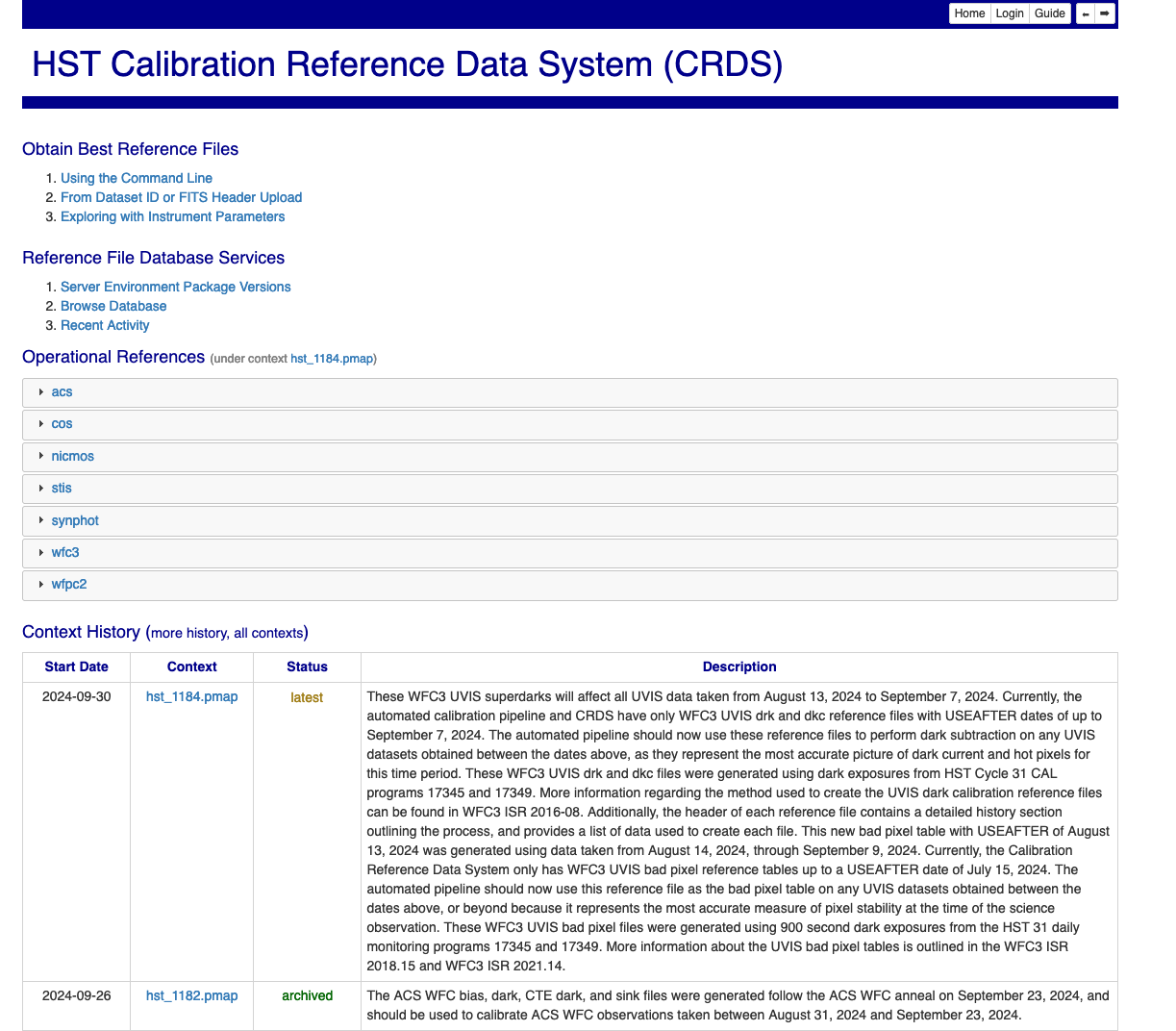
<–Applicable only to JWST and RST
Latest References
The Latest References table displays the references which are currently in use by the pipeline associated with this web site.
Each instrument accordion opens into reference type accordions for that instrument.
Each reference type accordion opens into a table of reference files.
In general, links to files will either lead to the CRDS catalog details about that file or to a context display for a different .pmap.
Context History (more)
The Context History displays the last 4 CRDS contexts which were the latest to be used by the pipeline. Clicking on the more history link will bring up
the entire context history as a separate page as shown below:
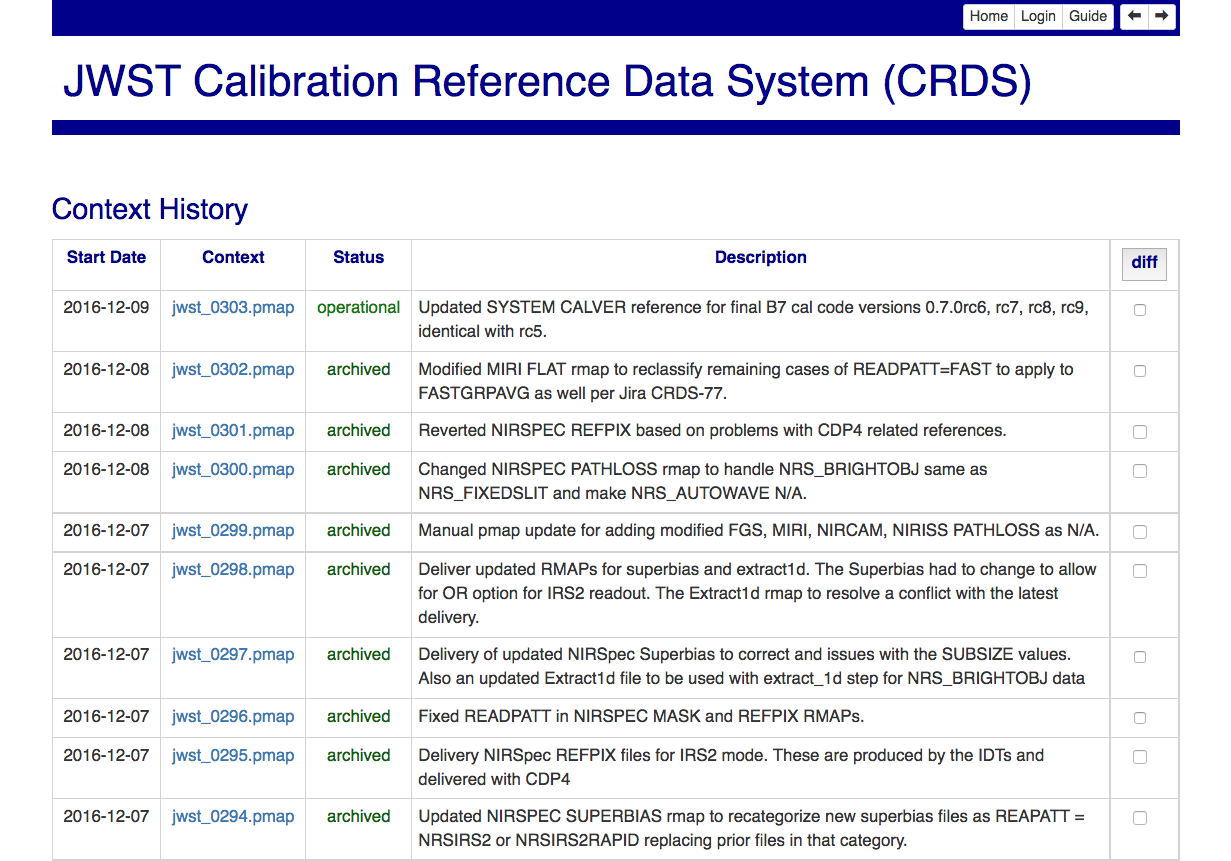
Click the diff check box for any two contexts in the history and then click
the diff button at the top of the diff column:
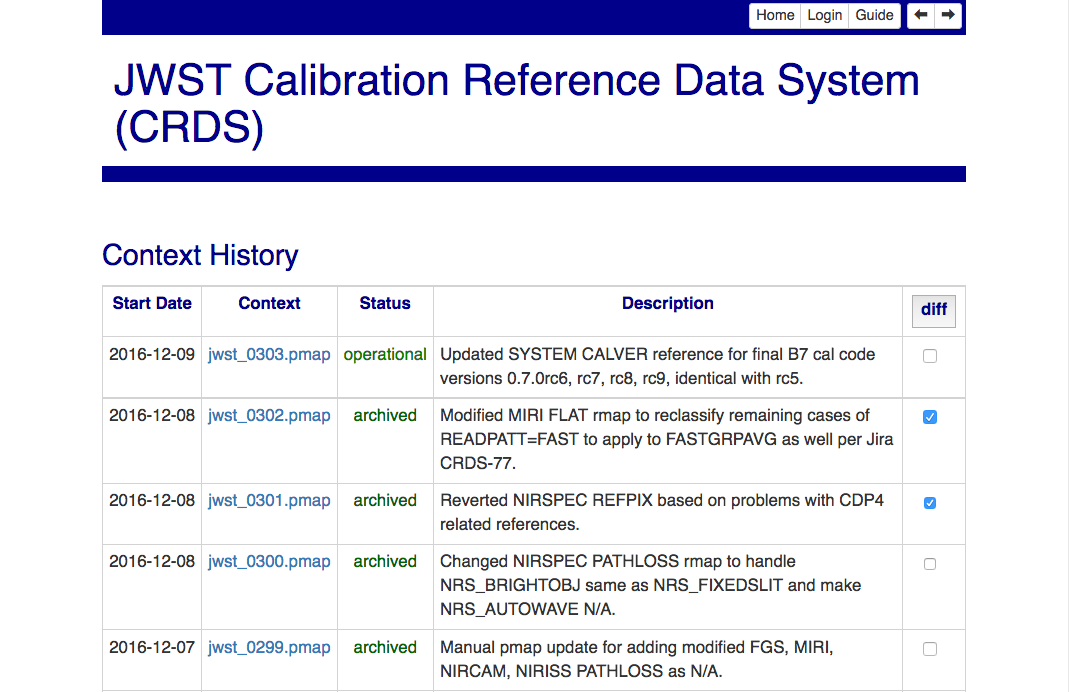
This will display a difference page with an accordion panel for each file which differed between the two contexts:

Each file accordion opens into two accordions which alternately display logical and simple textual differences.
The logical differences display a table of matching parameters and files which were added, deleted, or replaced. The textual differences show raw UNIX diffs of the two rules files.
Clicking on the all contexts link will bring up every context that has ever been delivered:
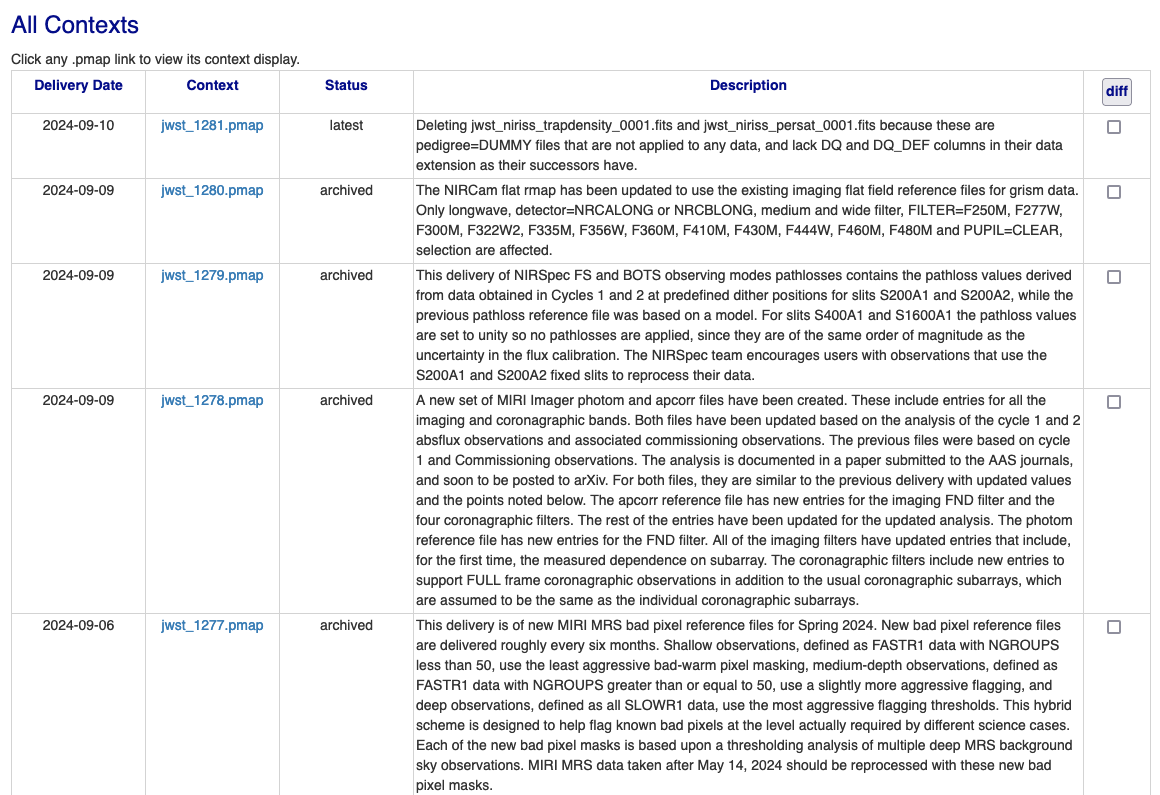
<–Applicable only to JWST and RST
Clicking on the build contexts link will bring up a table that displays the JWST Calibration Code Version that was
available when a particular context was delivered, just as it did in the banner.
Clicking a Cal Ver link will take you to the github release of that JWST Calibration version:
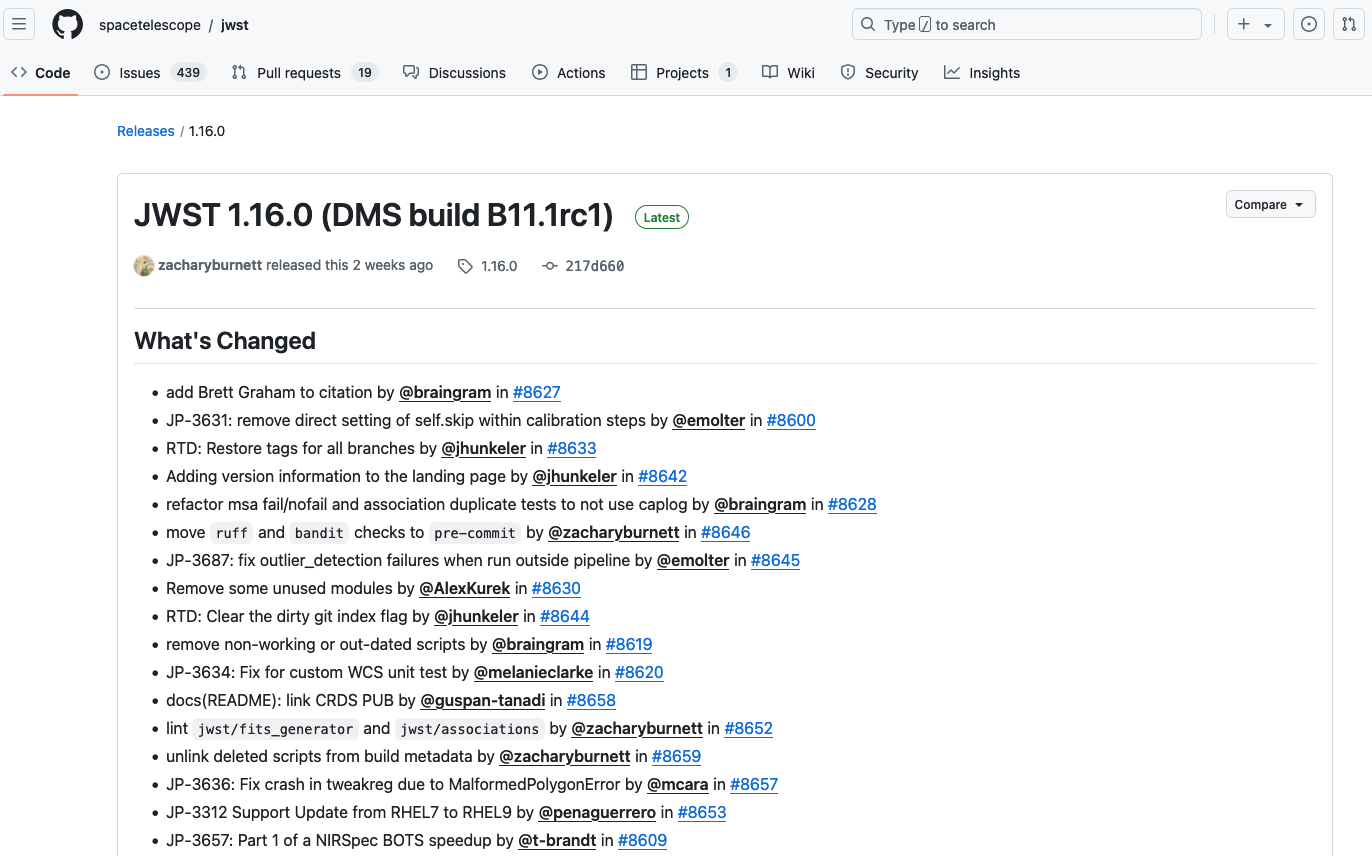
–>
Clicking on any context link (the .pmap name) in the history, all contexts, or build contexts tables opens a
page containing the References for some point in the past, similar to the Latest References display:
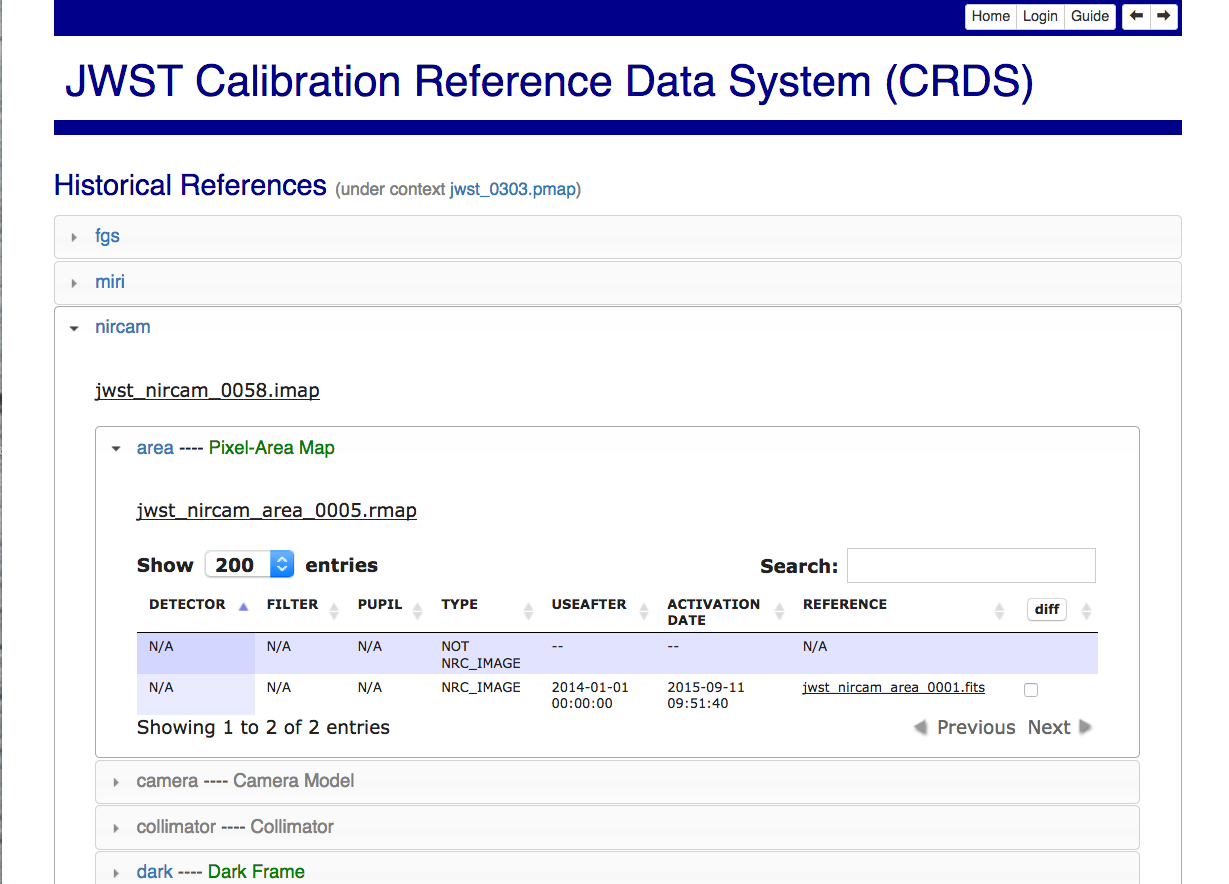
Open Services
The following functions are available for anyone with access to the CRDS web server and basically serve to distribute information about CRDS files and recommendations. Initially, the CRDS sites are only visible within the Institute.
Dataset Best References from Dataset ID or FITS Header Upload
The Dataset Best References page supports determining the best references for a single dataset with respect to one CRDS context. Best references are based upon a CRDS context and the parameters of the dataset as determined by the dataset file itself or a database catalog entry.

Context
The context defines the set of CRDS rules used to select best references. Edit is the default context from which most newly created contexts are derived. Latest is the context currently in use by the pipeline. Recent shows the most recently created contexts. User Specified enables the submitter to type in the name of any other known context.
Dataset
Upload FITS header
Browser-side code can extract the FITS header of a dataset and upload it to the server where best references are computed based on dataset parameters. This function is implemented in Javascript and reliant on HTML5; it supports only parameters present in the FITS primary header. It avoids uploading most of the dataset. It is known to work in Firefox and Chrome but not IE or Safari-5.
Archived Dataset
Datasets can be specified by ID and their best reference input parameters will be retrieved from the catalog.
Dataset Best References Results

The results page for dataset best references displays the input parameters which were extracted from the dataset header on the right side of the page.
Best reference recommendations are displayed on the left side of the page.
Explore Best References with Instrument Parameters
Explore best references is a sand box that enables evaluating what CRDS will do given hand picked parameter values. Explore Best References supports entering best references parameters directly via menus or write-in text boxes rather than extracting them from a dataset or catalog.
The first phase of exploration is to choose a pipeline context and instrument which will be used to define menu driven parameter choices:
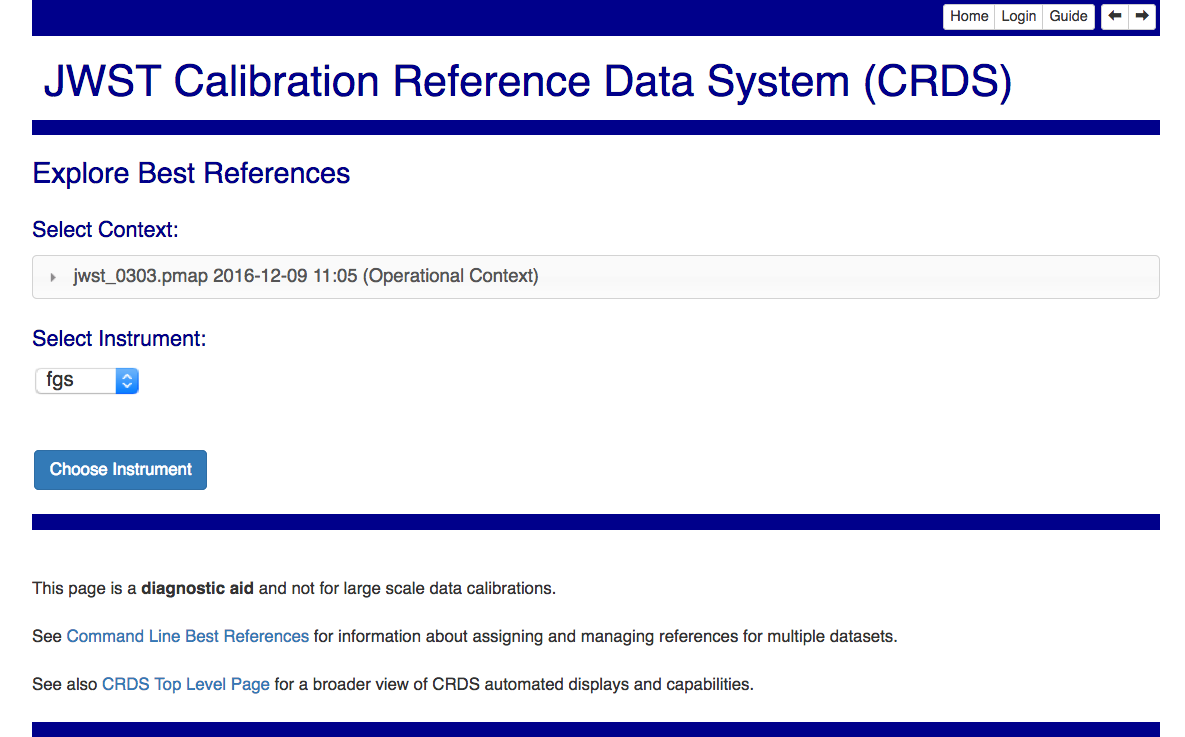
The second phase is to enter the parameters of a dataset which are relevant to best references selection.

The parameter menus are driven by CRDS rules and do not capture every possible parameter value. Text box inputs augment and override the menu inputs to support entering parameter values not listed in the menus.
The entered parameters are evaluated with respect to the given pipeline context and best references are determined. The results are similar or identical to the Dataset Best References results.
Browse Database
The Browse Database feature enables examining the metadata and properties of CRDS reference and mapping files.

The first phase selects and filters files for top level display, one file per table row. Leave filter settings as * to skip that constraint.
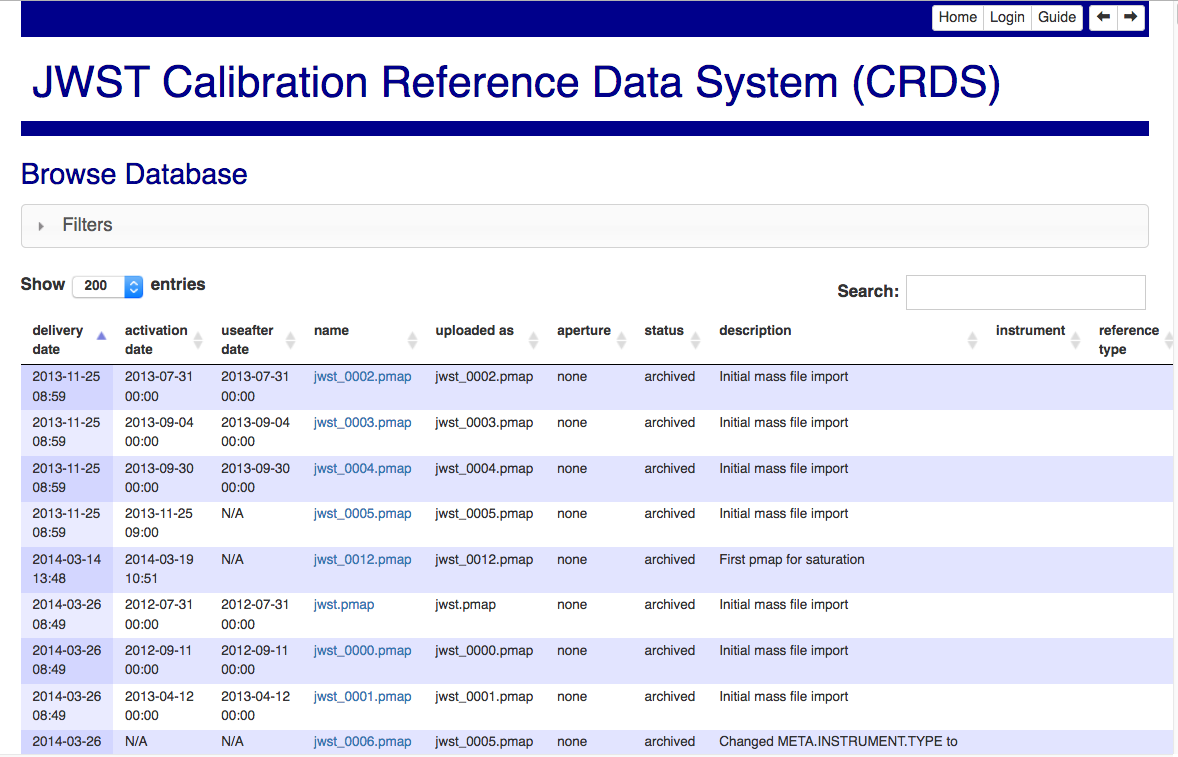
All file details for a single file can be displayed by clicking the filename link in the tabular display.
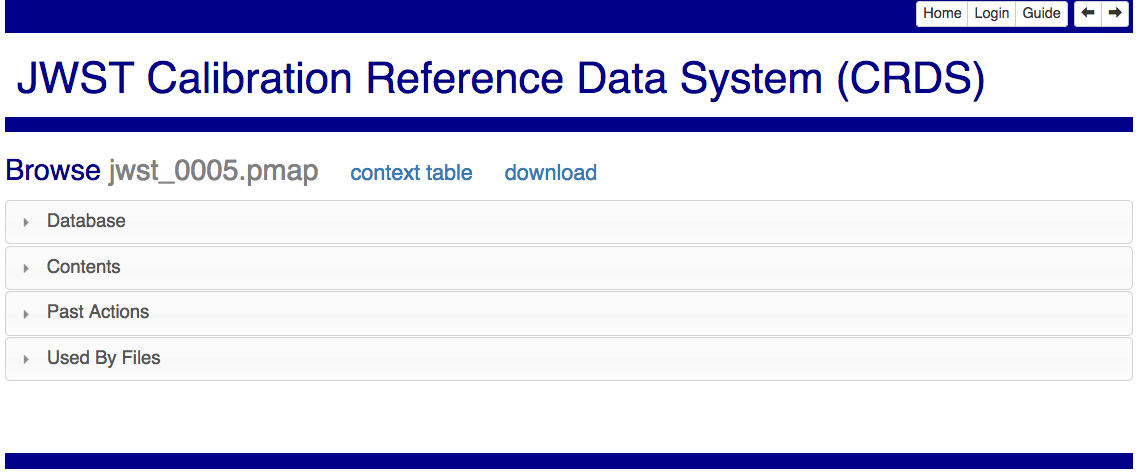
The file details page has a number of accordion panes which open when you click on them. All file types have these generic panes:
Database - lists a table of CRDS metadata for the file.
Contents - shows the text of a mapping or internal details about a reference file.
Past Actions - lists website actions which affected this file.
Used By Files - list known CRDS files which reference this file.
Reference files have these additional panes:
Lookup Patterns - lists the parameters sets which lead to this reference.
Recent Activity
The Recent Activity view shows a table of the tracked actions on CRDS files:
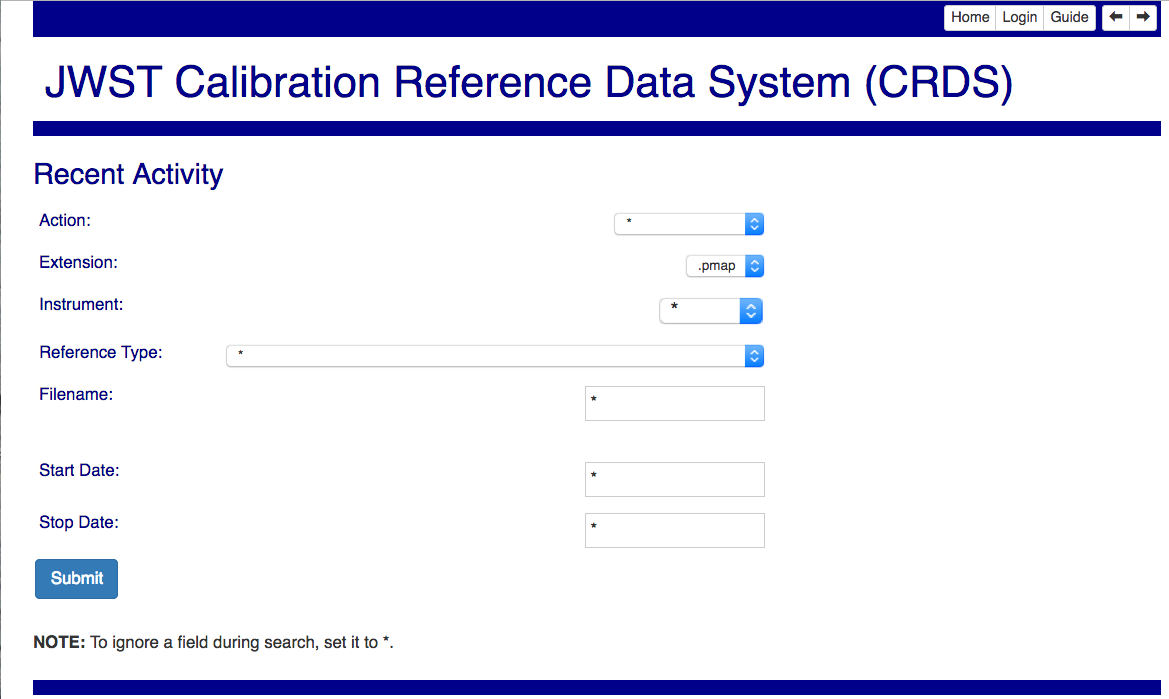
The first page lists a number of constraints which can be used to choose
activities of interest. To ignore any constraint, leave it set at the default
value of *. The result of the activity search is a table of matching actions:

The default filter of *.pmap previews contexts that have been submitted but
not yet selected for latest use in the pipeline.
Authenticated Services
See File Submissions.